The MIDI Hub for Stage and Studio
The ultimate Plug-and-Map Experience
Key Features
- Robust, reinforced ABS case
- MIDI-DIN: 1x input, 1x output. You can add more via the USB Host
- USB Host Type A: supports USB-MIDI devices, USB hubs, multi-port USB-MIDI devices
- Built-in MIDI Router: unlimited virtual MIDI patch bay
- Quick set-up in the web config via tablet, smartphone, or computer
- Create long distance MIDI connections via Ethernet
- MIDI Networking: centralized access to all MIDI devices connected to the Ethernet network
- Built-in 2-port Ethernet switch
- Wireless MIDI connections via built-in WiFi
- WiFi works as Hotspot, hub, or client
- Connects to Windows, macOS, iOS, iPadOS, Linux, and Raspberry Pi using Ethernet or WiFi (free Bome Network tool)
- Allen & Heath digital mixer mixer support via Ethernet
- Unlimited mappings/splits/scenes/conditional routing and MIDI processing with built-in MIDI Translator Pro engine (editor sold separately)
- Use USB QWERTY Keyboards and map to MIDI (since firmware v1.3)
- Standard power supply: 5V micro-USB
- Extra robust power supply: Power-over-Ethernet (PoE) with 48V
- Pass on PoE and MIDI connections using PoE Out port
- Small and light: 180g / 6.3oz
MIDI Translator Pro in a Box
Bome Network
For connecting the BomeBox to computers, tablets, and phones via Ethernet and/or WiFi, use the free Bome Network tool. It’ll allow you to remotely use and route the BomeBox MIDI ports, and any attached MIDI devices.
→ Bome Network Tool
Product Brochure
Purchase
Newsletter
Photos
(for press-ready high quality photos, see below)
Press-Ready High Quality Photos
Download product photos in high quality: BomeBox_Photos.zip.
BomeBox Web Config
To configure the BomeBox, simply connect any computer, smartphone, or tablet to the BomeBox’ built-in WiFi and invoke the web config in a standard browser like Safari, Chrome, or Firefox.
BomeBox Instructions
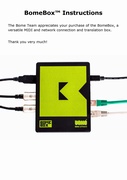 English Instructions (PDF) |
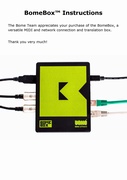 Deutsches Benutzerhandbuch (PDF) |
BomeBox Specifications
- Define arbitrary MIDI Thru connections (routes) from/to all connected MIDI devices
- Web Config for easy configuration from any WiFi enabled device
- For advanced mappings, load & execute MIDI Translator Pro project files
- MIDI Connections to computers using high-speed network protocol via Ethernet or WiFi using Bome Network Tool
- MIDI in & out with very low latency
- USB 2 Host (Type A receptacle) for connecting MIDI controllers, synthesizers, serial ports, USB Hubs, etc.
- 2x Ethernet 100MBit/s
- WiFi: 802.11 b/g/n, 2.4 GHz
- Power: requires 0.75W, either
- via Micro-USB Type B: 5V (150mA) with a standard cell phone charger, or
- via Power over Ethernet (PoE, 48V): PoE In port
- Provides power for
- connected USB-MIDI devices (max. 1A at 5V)
- other daisy chained BomeBoxes via PoE Out (if powered via PoE)
- New Features will be made available via firmware update
- Dimensions: 121mm x 96 mm x 38 mm (4.8″ x 3.7″ x 1.5″)
- Weight: 180g
(editor sold separately)
BomeBox Firmware Downloads
We recommend to always upgrade to the latest firmware.
If needed, you can also downgrade as you like.
For MIDI access to computers, see the Bome Network tool:
→ Bome Network Tool
Firmware Upgrade Process
After downloading the firmware file (*.bxfw), it is installed using the web config:
- Log into the web config
- Go to the Settings page
- Go to the Backup & Firmware tab
- In the Update BomeBox Firmware section, press the Browse button and navigate to your Downloads folder, selecting the respective .bxfw firmware file
- Back in the web config, press the Update… button
- After a short while, you should see a verification page. You can use it to compare the MD5 checksum to the one displayed next to the download below.
- Press the Proceed button
- Wait until the BomeBox restarted and the power LED stops blinking. That first restart after a firmware upgrade takes approx. 2 minutes.
If you see an error message when logging into the BomeBox web config after upgrading, or experience problems, press the F5 key, or click the refresh button, or restart the web browser.
→ Video Tutorial for Firmware Upgrade
Download BomeBox Firmware 1.6
MD5: b6b18d64255c181f224ddfbb6d5142bf
Changes:
- Network MIDI 2.0 (beta): new official standard for connecting MIDI devices via Ethernet and wireless LAN
Note: in this version, the BomeBox only supports the MIDI 1.0 protocol. - Allen & Heath mixers and surfaces: improved detection and connection persistence
- Updated MIDI processing engine with full MIDI Translator Pro 1.9.2 features including Variable Storage
- General stability improvements
→ Download Archive
See the BomeBox in Action
These clips were recorded at the Bome booth at the NAMM Show.
Many thanks to Nan of the midifan.com (Chinese) and to Sean Pappalardo for recording these video clips!




































