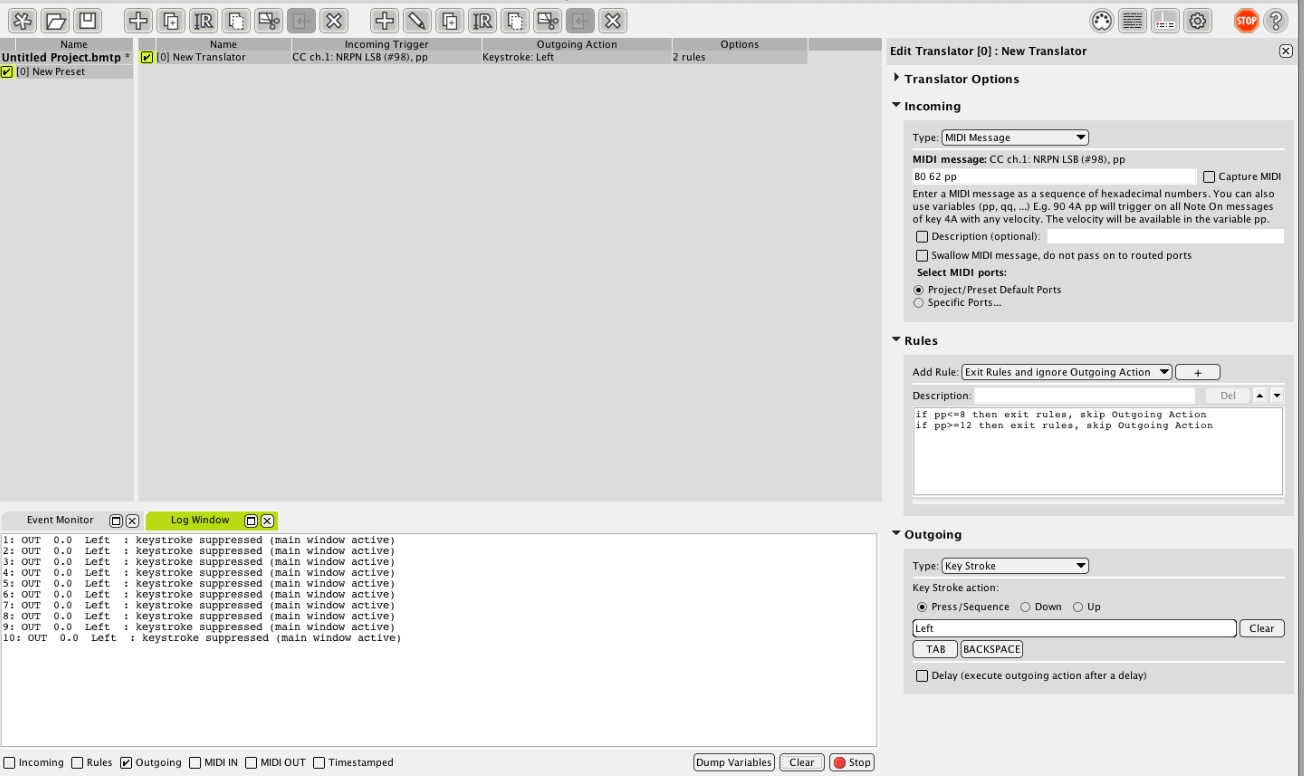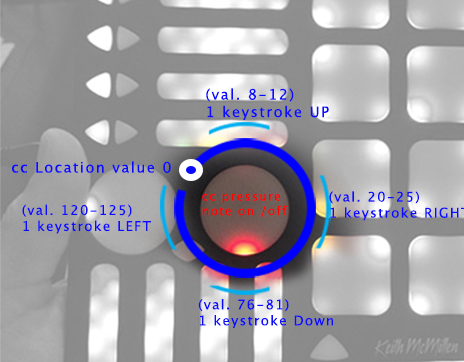Fredzed
2013-08-05 02:04:25
I've recently started trying out the translator (trial version for now) and it appears to be amazing in terms of customization possibilities, I'm definitely buying it sooner or later.
But I've become stuck on an issue that I can't seem to get past (I've looked up other threads for similar problems and the golden rules but Nada) which is the following:
I'm trying to control up and down and left and right keystrokes on a single CC# number, using one of the rotaries on my Quneo midi controller (to navigate tracks browser etc on Ableton Live). Problem is I can't avoid the stream of cc values that come up every time i press the rotary, which makes it unreliable for navigation. Here's what I mean (screen attached)
The rotary pad on the Quneo sends location cc# in a circular shape (the pad is actually a circle). I'm simply trying to send 1 keystroke up arrow whenever I press the 12 o'clock position in the rotary (which is between values 8 to 12 more or less). It works BUT whenever i press the rotary i get about 2 and 3 values. In the screenshot, i pressed the rotary 3 times, and as you can see I had 10 outputs of the keystroke left...
First solution i though was using only 1 value input (say b0 62 10) for each keystroke but that doesn't help because it's too tricky to activate, and still produces several keystrokes instead of just one.
Some help on this matter would be greatly appreciated!!
Regards,
Fred