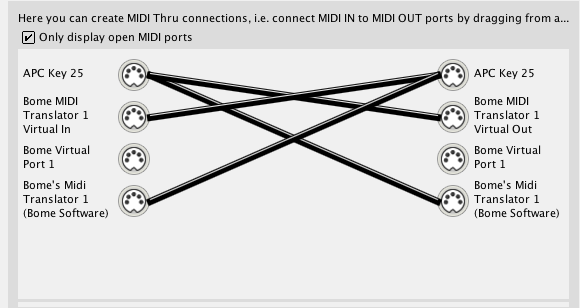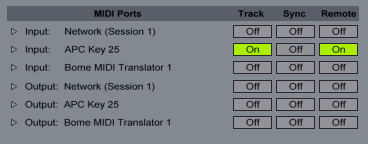deeploveband
2016-10-03 21:41:40
So...
I'm using an Akai APC Key25 with Ableton Live 9 and I'm trying to customize the APC for my live set. I know things similar have been covered but not exact and I'm so new to this I am struggling and need some help badly.
I have midi mapped the clip launch buttons to various functions in ableton, like looper functions, device on/off etc, and I would like to program the LEDs functioning to match certain mappings.
I have learned how to get the button LED to turn on by doing this
Incoming: 90 20 7F
Outgoing: 90 20 01
But when you push the button, it sends a note on and note off message, so the LED stays on and pushing it again does nothing. That makes me think the button is acting as a momentary button. But in ableton, when I have it mapped to device on/off, it toggles the on/off, so it seems to function as a toggle button in ableton.... I want to make the button function as a toggle with the LED as well.
I want to figure out how to get the button to turn off when I push it again. Or change colors when I push it again. Or match certain things that I am doing in ableton - like turn red if I am recording with the looper, turn green when I start playback, and turn amber in overdub... That being said if i can even just at a minimum get the lights to toggle on and off I would be happy.
The problem is I don't understand rules at all, and I don't really know how to go about understanding them. Every post I have found related to this starts from knowledge that I don't have.
I apologize for the extreme novice and I will be hugely indebted to anyone that is willing to take the time to help me begin to understand this programming and walk me through this.
Thank you,
Jacob
I'm using an Akai APC Key25 with Ableton Live 9 and I'm trying to customize the APC for my live set. I know things similar have been covered but not exact and I'm so new to this I am struggling and need some help badly.
I have midi mapped the clip launch buttons to various functions in ableton, like looper functions, device on/off etc, and I would like to program the LEDs functioning to match certain mappings.
I have learned how to get the button LED to turn on by doing this
Incoming: 90 20 7F
Outgoing: 90 20 01
But when you push the button, it sends a note on and note off message, so the LED stays on and pushing it again does nothing. That makes me think the button is acting as a momentary button. But in ableton, when I have it mapped to device on/off, it toggles the on/off, so it seems to function as a toggle button in ableton.... I want to make the button function as a toggle with the LED as well.
I want to figure out how to get the button to turn off when I push it again. Or change colors when I push it again. Or match certain things that I am doing in ableton - like turn red if I am recording with the looper, turn green when I start playback, and turn amber in overdub... That being said if i can even just at a minimum get the lights to toggle on and off I would be happy.
The problem is I don't understand rules at all, and I don't really know how to go about understanding them. Every post I have found related to this starts from knowledge that I don't have.
I apologize for the extreme novice and I will be hugely indebted to anyone that is willing to take the time to help me begin to understand this programming and walk me through this.
Thank you,
Jacob